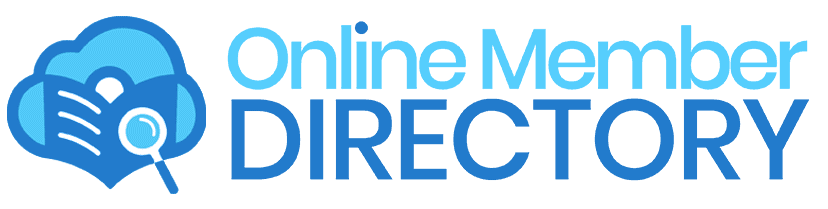New Online Member Directory Login Setup
To prepare for the new system, all users will have to set up a new way to log in.
VERY IMPORTANT FIRST STEP
Your old username and password will NOT WORK in the new system. All users must now log in with an email address and set up a brand-new password. Please follow these steps in order. Only move to the next step if the current step fails.
Step 1: Reset Your Password
If your existing account was successfully moved over, this is the quickest way to get started.
-
- Go to the Online Member Directory login screen on the website or the new app.
- Look for a link that says “Forgot Password?” and click it.
- Enter your email address (the one you used for the Online Member Directory before).
- Check your email for a verification code from Microsoft/Online Member Directory, enter code.
If successful you are now in the new directory! Make note of your email and new password—these are your new login credentials.
If you get an error message that your account cannot be found after resetting your password, please move on to Step 2.
Step 2: Create a New Account (Sign Up with Email)
If Step 1 did not work, it means the system couldn’t find your account or your email address. Try creating a new account with your email.
- On the Online Member Directory login screen, look for a button that says “Sign Up” or “Create Account” and click it.
- Enter your email address to create your new account.
- The system will automatically try to match your new account with your existing membership using your name and email.If it matches, you will be all set!
If the Sign Up process tells you it cannot find your existing membership, please move on to Step 3 to try signing up with your phone number.
Step 3: Try Signing Up With Your Phone Number
If signing up with your email in Step 2 did not connect you to your membership, your directory record might only have your mobile phone number on file. Try this step next.
- On the Online Member Directory login screen, look for the “Sign Up” or “Create Account” button again.
- This time, enter your mobile phone number instead of your email address to sign up.
- You will receive a text with a code. Enter code.
- The system will automatically try to match your account.
If this Sign Up process also tells you it cannot find your existing membership, please move on to the final step, step 4.
Step 4: Use the Invite Code to Join the Directory
This step is only needed if all other attempts (Steps 1, 2, and 3) failed to connect you to your existing membership record.
If the Sign Up process fails to match you, the system may ask you to “Join Existing Directory” or “Start a new Directory”
- Click on Join Existing by invite code.
- You must get the Invite Code from your local organization. Please contact your church or organization directory admin leader directly for this code and for any quick help. (Due to high call volumes always start locally with your admins before contacting Online Member Directory Support Team.)
- Enter the code here.
- Once the code is entered, an administrator will likely need to approve the connection. This may take a little time, but your account will be fixed!